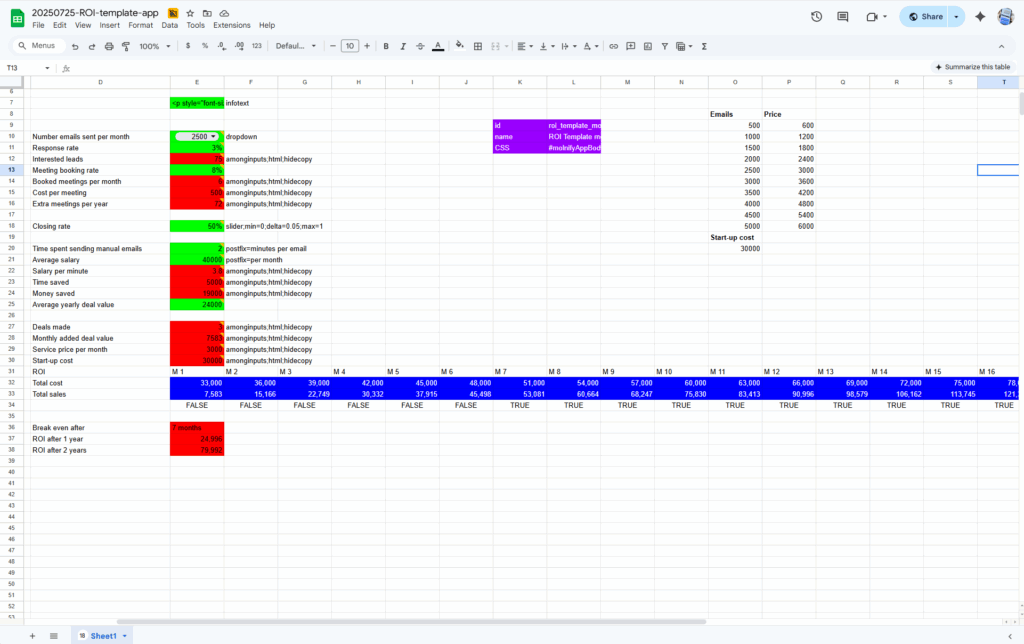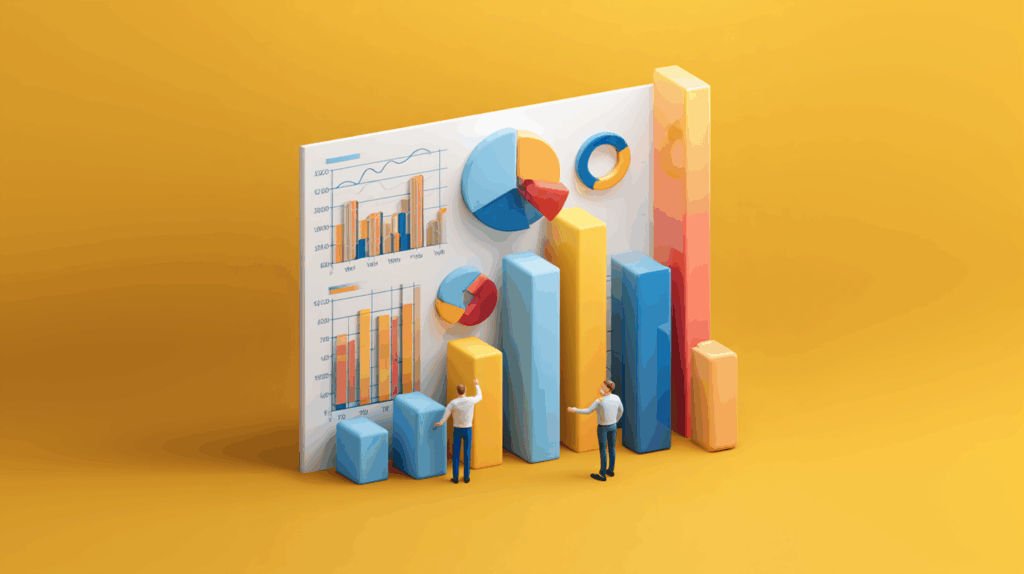If you’re in sales, you’ve probably been there: your client is interested, they’re nearly convinced—but they need clear proof that your solution is worth the investment. That’s exactly where an ROI calculator in Excel becomes essential. It’s not just a spreadsheet—it’s a powerful tool that quickly turns uncertainty into clarity.
Creating an ROI calculator in Excel doesn’t have to be complicated. Here’s a straightforward guide to help you get started.
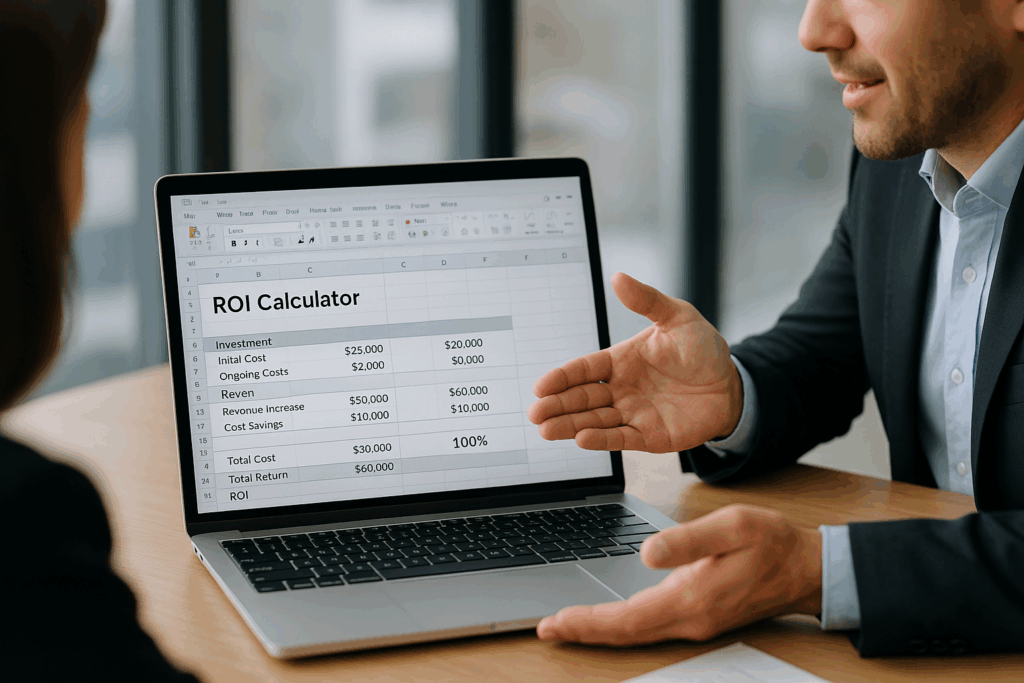
Why ROI Calculators Are Essential for Sales Teams
When clients decide to buy, they’re essentially weighing value against cost. An ROI calculator in Excel:
- Clearly demonstrates potential savings or earnings.
- Helps clients quickly visualize value, reducing decision-making anxiety.
- Gives your sales conversations a credible, professional feel.
Bottom line: It moves conversations from subjective opinions to concrete numbers your clients can trust.
Step-by-Step Guide to Building Your ROI Calculator in Excel
Step 1: Set Up Your Excel ROI Calculator Sheet
Start simple. Open a fresh Excel workbook and create three clearly labeled sections:
- Inputs: Initial investment, costs, timeframes, expected benefits.
- Calculations: Formulas that compute ROI based on inputs.
- Outputs: ROI %, Net Profit, Payback Period.
Color-code for clarity – green for inputs, red for outputs, and blue for tables or charts.
Step 2: Define Inputs Clearly
In the input section (colored green), list fields clearly. Common inputs for an ROI calculator Excel include:
- Cost of your product or service
- Additional ongoing expenses
- Estimated additional revenue or savings per year
- Length of investment period
Keep input fields flexible, so your client can easily adjust and test different scenarios.
Step 3: Add ROI Calculations
In your calculations section, clearly outline how you derive ROI. The basic ROI calculation formula is:
ROI % = (Net Profit / Initial Investment) × 100
Break it down into easy steps:
- Net Profit = (Annual Revenue or Savings × Years) – Total Costs
- ROI % = (Net Profit / Initial Investment) × 100
Excel Formula Example:
=( (C5 * C6) – C4 ) / C4 * 100
(assuming C4=initial investment, C5=annual savings, C6=number of years)
Step 4: Present Outputs Clearly
Your outputs section (colored red) should clearly display:
- ROI Percentage
- Net Profit in currency
- Payback Period (how quickly they recoup their investment)
Use Excel’s built-in formatting to clearly show currency and percentages.
Step 5: Enhance with Visuals
Make your ROI calculator visually appealing and intuitive:
- Add bar charts or pie charts to visualize investment breakdowns or annual savings.
- Clearly label charts and ensure they’re easy to understand at a glance.
Common ROI Calculator Mistakes & How to Avoid Them
- Overcomplicating formulas: Keep calculations straightforward. Avoid overly complex or nested formulas.
- Ignoring flexibility: Make sure clients can easily adjust inputs. Locked-down fields frustrate users.
- Unclear labeling: Clearly label every input and output. Ambiguous fields create confusion and distrust.
Example Scenario (Real Sales Situation)
Imagine you run a sales team sending 2,500 outreach emails per month. You get a 3% hit rate, 8% of those book meetings, and your average deal is worth €2,085. You’re currently spending 5 minutes per email manually, and your team’s average monthly salary is €3,480.
Your ROI calculator app instantly shows:
Break-even: 7 months
ROI after 1 year: €2,175
ROI after 2 years: €6,955
Time saved: 12,500 minutes
Money saved: €4,130
And all of this is based on just a few simple inputs – editable directly in the app below.
This kind of clarity helps customers and stakeholders instantly understand the value.
Ready to Get Started?
You can quickly download our ready-made Excel ROI calculator template here. For further insights, check our detailed guides on ROI models.
Or better yet, turn your Excel ROI calculator into an easy-to-use web application with Molnify. No coding skills required—just a simple Excel file and a few clicks. Below you can try the Excel model as an app, and from the app you can also access the model as a Google Sheets sheet.
Happy selling!